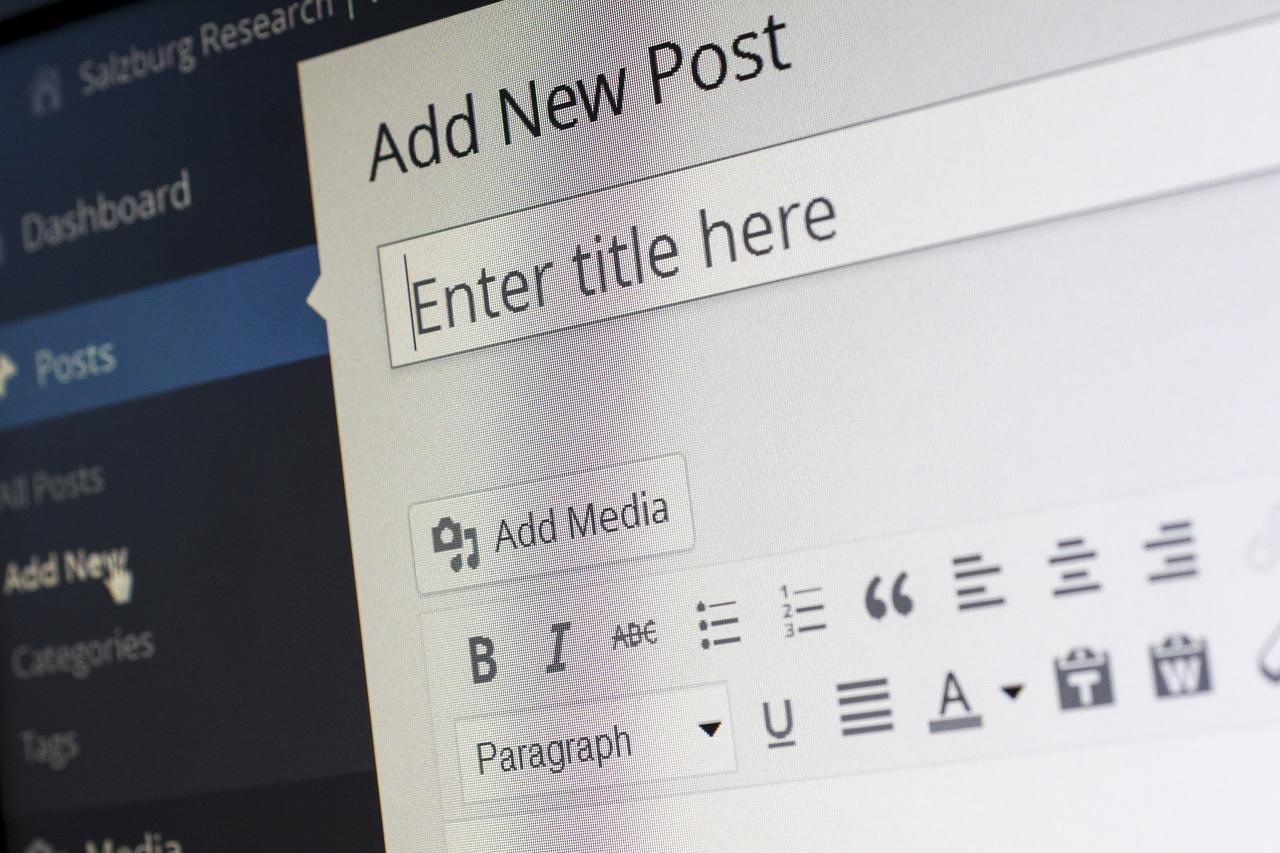Have you ever stumbled upon a video that had a soundtrack so catchy, you just had to listen to it on repeat? Or maybe you found a speech overflowing with wisdom, and you wanted to keep it handy for those moments when you need a little inspiration? If you’ve ever wished to transform that MP4 video into an MP3 file for easy listening, you’re in the right place. In this guide, we’re peeling back the layers on how to unlock the audio trapped in your favorite videos. We’ll take you through the straightforward steps to extract MP3 from MP4, making it a breeze to carry those tunes or talks with you wherever you go. So, grab your headphones and let’s dive into the world of audio extraction!
Exploring the Basics of MP4 and MP3 Formats
When delving into the world of audio and video formats, it’s essential to recognize the fundamental differences between MP4 and MP3. Think of MP4 as a well-packed suitcase, containing more than just clothes – it holds videos, audio, subtitles, and even images all in one neat package. This versatility makes it a popular choice for video playback. On the flip side, MP3 is like that one favorite shirt you reach for repeatedly; it’s dedicated solely to audio, delivering quality sound in a relatively small file size. This special focus makes MP3 ideal for music lovers looking to maximize their playlists without hogging all the storage space.
Understanding how these formats work can significantly enhance your experience when extracting MP3s from MP4s. Whether you’re jamming out to your favorite movie soundtrack or aiming to convert a podcast episode sprinkled throughout a video, knowing the right tools and techniques is vital. Here are some key points to consider:
- Usage: Choose MP4 for video content, while MP3 is perfect for pure audio.
- Quality: MP4 retains video quality in addition to sound; MP3 focuses solely on audio fidelity.
- File Size: MP3 files are generally much smaller, making them easier to manage.
| Format | Type | Common Use |
|---|---|---|
| MP4 | Audio + Video | Movies, TV Shows |
| MP3 | Audio Only | Music, Podcasts |
By recognizing these distinctions, you can better navigate the process of extracting an MP3 from an MP4 file. As you embark on this journey, think of it like picking the sweetest fruit from a mixed basket – you need to know what you want to savor! Choosing the right method for conversion is the next step in making your audio extraction seamless and enjoyable.
Essential Tools for Extracting Audio Seamlessly
To extract audio from MP4 files effortlessly, having the right tools can make all the difference. Here are a few essential applications that will help you transform that video audio into an MP3 without a hitch:
- Audacity: A free, open-source audio editor that allows you to import MP4 files and export them as MP3. Its wide array of features provides you with the flexibility to edit, enhance, or even remix your audio track.
- VLC Media Player: Not just a media player, VLC is a powerhouse for converting files. With a few clicks, it can turn your MP4 audio into crisp MP3, all without losing quality.
- Online Audio Converter: This user-friendly web-based tool requires no installation. Simply upload your MP4 and let it work its magic; you’ll have an MP3 ready to download in moments.
If you prefer something a bit more robust or need batch processing options, you might want to check out dedicated conversion software. Here’s a quick comparison of some popular tools:
| Tool | Platform | Cost | Features |
|---|---|---|---|
| Audacity | Windows, Mac, Linux | Free | Multi-track editing, effects |
| VLC | Windows, Mac, Linux | Free | Media playback, conversion |
| Online Audio Converter | Web-based | Free | No installation needed, quick conversion |
Each tool has its unique strengths, so whether you’re an amateur or a seasoned pro, you’ll find a perfect fit for your audio extraction needs! Just dive in and explore the possibilities!

Step-by-Step Process to Convert MP4 to MP3
Converting your MP4 files to MP3 is as easy as pie, and it doesn’t require you to be a tech wizard! First things first, you’ll need a reliable converter tool. There are plenty of online options and software programs available, ranging from free to premium. Here’s a simple rundown of the steps you should follow:
- Choose Your Tool: Pick a converter that suits your preferences. Options like VLC Media Player, Audacity, or online services like Zamzar and Convertio work wonders.
- Upload Your MP4 File: Locate that MP4 video you want to transform. Most tools offer a straightforward drag-and-drop functionality.
- Select MP3 as Your Output Format: This is the magic moment! Make sure to choose MP3 from the format options provided.
- Hit ‘Convert’: Once everything’s set, click that button and watch the digital sorcery unfold!
- Download Your MP3: After conversion, don’t forget to download your new audio file, ready for your playlists.
Now, if you’re on the hunt for a more detailed breakdown or want to compare tools, here’s a handy table that showcases some popular converters:
| Converter Tool | Features | Price |
|---|---|---|
| VLC Media Player | Supports multiple formats, batch conversion | Free |
| Audacity | Advanced editing, high-quality output | Free |
| Zamzar | Web-based, no software installation | Free/Premium options |
| Convertio | User-friendly, fast conversion | Free/Premium options |
With these tips at your fingertips, you’ll be well on your way to transforming your MP4 into MP3 in no time. The world of audio awaits—go ahead and unlock those musical gems hidden within your videos!
Troubleshooting Common Issues in Audio Extraction
When diving into audio extraction, it’s not uncommon to hit a few bumps along the way. If you’re listening closely and not hearing what you expected, it might be worth checking a few things first. File format compatibility is crucial—some programs might not support the MP4 file type you’re using. Always ensure you’re using a reliable extraction tool that handles multiple formats. If you’re unsure, a quick look online can lead you to user reviews and recommendations. It could save you a lot of time and frustration!
Another common hiccup relates to audio quality settings. Sometimes, the extracted audio might sound subpar or even distorted. This could stem from incorrect output settings during the extraction process. To tackle this, try adjusting the bit rate—higher rates generally yield better quality. Remember, patience is key. It might take some tinkering to find that sweet spot where quality meets file size. If you find yourself still grappling with issues, don’t hesitate to seek out online forums; communities are often willing to share their tricks of the trade!
| Issue | Possible Solutions |
|---|---|
| File Format Not Supported | Use a different extraction tool or convert file first. |
| Poor Audio Quality | Adjust bit rate settings or choose a higher quality output format. |
| Extraction Fails | Check for software updates or system compatibility. |

Closing Remarks
And there you have it! With just a few straightforward steps, you can easily unlock the audio treasures hidden within your MP4 files. Whether it’s that amazing soundtrack from your favorite movie or the captivating commentary from an educational video, extracting MP3s opens up a whole new world of possibilities. Remember, it’s like finding the cherry on top of your favorite sundae – it’s just that little extra touch that makes things even better.
So, why not give it a try? Dive into your media library, unleash those audio gems, and enjoy them in whatever way suits your vibe best. We hope this guide has made the process feel less daunting and more like an exciting adventure in digital flexibility. Happy extracting, and may your playlists be forever enriched with sounds that inspire and entertain!