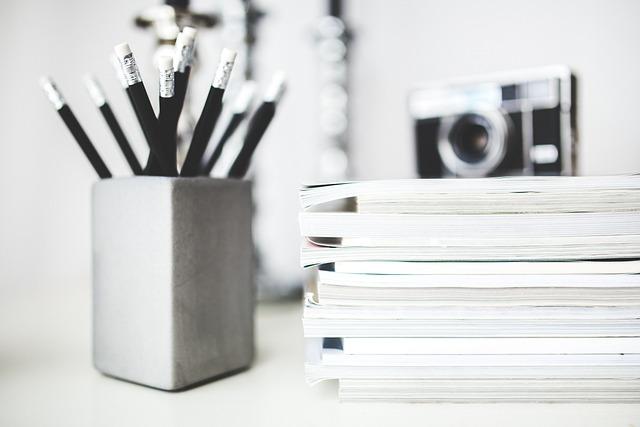Have you ever found yourself with a shiny new video file, only to be thwarted by an incompatible format? If you’ve ever tried to play an MKV file on your favorite device and met nothing but frustration, you’re not alone. The MKV format, while robust and packed with features, can sometimes feel like trying to fit a square peg into a round hole when it comes to playback options. But fear not! In this guide, we’re about to embark on a transformative journey together. We’ll explore the ins and outs of converting MKV files to the more universally compatible MP4 format. Whether you’re looking to enjoy your videos across various devices or simply want to streamline your media library, you’ve come to the right place. Let’s dive into the world of video conversion and unlock the potential of your video files!
Understanding MKV and MP4: Choosing the Right Format for Your Needs
When it comes to video playback, the choice between MKV and MP4 can feel a bit like picking your favorite ice cream flavor—certainly, both are delightful, but they hold different appeals based on your cravings. MKV, standing for Matroska Video, is a versatile format that supports an extensive array of codecs, chapters, subtitles, and multiple audio tracks. This means that if you’re looking to store films with rich attributes or special features, MKV is your go-to. It’s like a toolbox that allows you to pack a bunch of tools for various tasks, making it ideal for archiving, especially if you plan on including additional content, like lively commentaries or subtitles in different languages.
On the flip side, MP4 is simpler and has earned its stripes as the more universally accepted format—think of it as the classic vanilla scoop that pairs well with everything. Its smaller file sizes and broad compatibility make it the preferred choice for online streaming and mobile devices. If you often share your videos on platforms like YouTube or wish to enjoy them seamlessly on smartphones, MP4 has you covered. However, it doesn’t carry the same robust feature set as MKV, so if you’re weighing ease of access and playback against extra features, the MP4 format is likely more suited to your day-to-day needs. So, when it comes to choosing between these formats, ask yourself: what’s more important to you—rich features or universal compatibility?
Essential Tools and Software for Seamless Video Conversion
When it comes to converting videos from MKV to MP4, having the right tools can make all the difference. Fortunately, the digital age offers a smorgasbord of software options that cater to every need, ranging from user-friendly applications to more advanced solutions for those who dabble in video editing. HandBrake, for example, is a gem in the open-source realm; it not only allows you to convert your videos seamlessly but also empowers you to tweak various aspects of the files, ensuring the best quality without taking forever. Similarly, FFmpeg is like the Swiss Army knife of video conversion—though it may come with a learning curve, it offers an unparalleled level of control and flexibility for those willing to dive into its command-line interface. In the world of paid software, Wondershare UniConverter often stands out for its balance of usability and powerful features, making it a go-to option for both amateurs and professionals alike.
It’s not just about the software, though; the tools you choose can truly shape your video conversion experience. Let’s consider the importance of speed and quality. A good video converter should strike a balance between these aspects—no one wants to spend hours watching a progress bar! Here’s a quick comparison table of some popular converters to help streamline your decision-making process:
| Converter | Speed | Quality | Cost |
|---|---|---|---|
| HandBrake | Moderate | High | Free |
| FFmpeg | Fast | High | Free |
| Wondershare UniConverter | Very Fast | Excellent | Paid |
Choosing wisely will ensure you get that perfect MP4 output with minimal fuss, leaving you more time to focus on creating fantastic content!
Step-by-Step Guide to Converting MKV to MP4 Like a Pro
Ready to dive into the world of video conversion? Converting your MKV files to MP4 can seem daunting, but it’s really as easy as pie with the right tools. First things first, you’ll want to choose a reliable converter. Here’s a quick rundown of options to consider:
- Online Converters: These are handy if you’re looking for a solution without downloading software. Popular choices include CloudConvert and Zamzar.
- Software Applications: If you prefer offline solutions, programs like HandBrake and Any Video Converter offer powerful features and more control over your output settings.
- Media Players: Believe it or not, some media players like VLC can do the trick too, transforming your MKV to MP4 right under your nose!
Once you’ve picked the tool that fits your style, the conversion process is straightforward. Simply upload your MKV file, select MP4 as your desired format, and hit convert. But hang on! Before jumping into that “start” button, consider how you want to customize your video:
| Setting | Description |
|---|---|
| Resolution | Choose the quality, whether you want full HD or just a standard definition. |
| Bitrate | This dictates the file size and clarity; higher seems better but can bloat your video. |
| Framerate | Ensure smooth playback; a common rate is 30 fps for most uses. |
After customizing your options, start the conversion and let the magic happen! Most tools will notify you when the process is done, and voilà—your MKV is now an MP4, ready to be enjoyed on any device.
Tips for Optimizing Your Converted Videos for Enhanced Playback Experience
Once you’ve converted your videos from MKV to MP4, it’s crucial to fine-tune them for the best playback experience. Think of this like laying a solid foundation before building a house—without it, everything can come crashing down. Start by choosing the right resolution that suits your audience’s needs; a 1080p format typically strikes a balance between quality and file size. Additionally, consider bitrate adjustments. Lowering this setting may reduce file size significantly, but too much cutting can lead to pixelated visuals. Aim for a bitrate that retains clarity without ballooning your storage space.
Next up is audio optimization, which can often be overlooked. A good viewing experience isn’t just about stunning visuals; clear sound plays a starring role too. Opt for formats like AAC for audio, as they hold their own in terms of quality while providing minimal file bloat. And hey, don’t forget to include subtitles or captions; they not only make your content accessible to a broader audience but can also help keep viewers engaged. You might also want to run your video through a quality check—think of it as proofreading a report before submitting—just to ensure that everything plays as intended on different devices. Your audience will appreciate the extra effort when enjoying your transformed content!
To Conclude
As we wrap up this guide on transforming your videos from MKV to MP4, let’s take a moment to reflect on the journey we’ve embarked on together. Just like a caterpillar shedding its old skin to become a beautiful butterfly, converting your videos can unlock new possibilities for viewing and sharing.
Whether you’re looking to free up space on your device, ensure compatibility with different platforms, or simply streamline your media library, this conversion process offers a practical solution to enhance your digital life. Remember, technology is your ally in creative expression, and understanding how to navigate file formats is just one way to wield that power.
So, now that you’re equipped with the knowledge and tools to make the switch, don’t hesitate to dive in and start converting. Your videos deserve to be experienced in the best possible light, so go ahead, transform them and enjoy the seamless playback that MP4 has to offer. Happy converting!