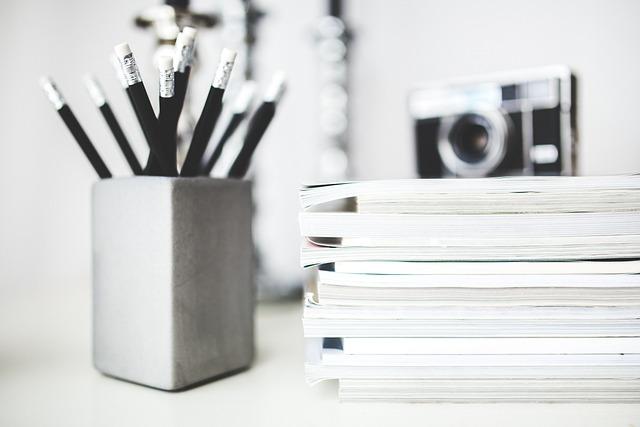In today’s digital age, videos have become the lifeblood of online communication, creativity, and entertainment. Whether you’re a budding filmmaker, a content creator on social media, or just someone who loves sharing their life through video, you may have encountered the need to switch formats. Maybe you’ve taken fantastic footage in MP4 but find it doesn’t quite fit the bill when it comes to editing or playback on certain devices. Enter MOV format: a smooth, versatile choice that promises to elevate your video game. But how do you make the leap from MP4 to MOV without losing your precious footage’s quality? Fear not! This simple guide will demystify the conversion process, turning the daunting task into a walk in the park. Let’s break it down and get your videos shining in a new light!
Understanding the Differences Between MP4 and MOV Formats
When it comes to video formats, MP4 and MOV are like the popular kids in the playground – everyone knows about them and they both have their unique traits. MP4, known as MPEG-4 Part 14, is revered for its versatility and compatibility across various platforms and devices. It’s compact and can compress video without losing too much quality, making it ideal for sharing online. On the flip side, MOV, a brainchild of Apple, tends to shine brighter in the realm of professional editing due to its support for higher quality audio and video. Many video editors prefer MOV when working on projects because it preserves the detail and provides more flexibility.
When deciding between these formats, it helps to weigh your needs against their characteristics. If you’re looking to share a video on social media or save space on your hard drive, MP4 might be your go-to. However, if you’re diving into a video editing project, opting for MOV can give you the high-quality fidelity you need. Here’s a simple comparison that highlights the essentials:
| Feature | MP4 | MOV |
|---|---|---|
| Compatibility | High across devices | Primarily Apple devices |
| File Size | Smaller | Larger |
| Quality | Good | Excellent |
| Editing | Basic | Advanced |
Choosing the Right Tools for Seamless Conversion
When it comes to converting your videos smoothly, the right tools can make all the difference. You want something that not only does the job well but also fits seamlessly into your workflow. Look for software that offers an intuitive interface so you can jump right in without getting lost in complicated menus. It’s like choosing the right suitcase for a trip: you want something that holds everything you need without being a pain to manage. Some popular tools to consider include:
- HandBrake: A free and open-source option that’s versatile and easy to use.
- Movavi Video Converter: This one strikes a balance between speed and quality, plus it has a user-friendly layout.
- Wondershare UniConverter: Great for batch conversions if you’ve got a whole stash of videos to work through.
Also, consider whether you need cloud-based solutions or software that operates entirely offline. Cloud converters can be super convenient; just think of them as your digital luggage that you can access from anywhere. However, they often require a reliable internet connection, which can be a pain if your Wi-Fi decides to act up. Here’s a quick breakdown to help you weigh your options:
| Tool | Type | Best For |
|---|---|---|
| HandBrake | Desktop | Open-source enthusiasts |
| Movavi Video Converter | Desktop | Fast conversions |
| Wondershare UniConverter | Desktop/Cloud | Batch processing |
| CloudConvert | Cloud | On-the-go access |
By evaluating your needs and the specific features of each tool, you can choose the one that not only gets the job done but also enhances your overall video production experience. It’s all about finding that perfect fit that complements your style of working!
Step-by-Step Guide to Converting MP4 to MOV
Converting your videos from MP4 format to MOV is a breeze, and you don’t need to be a tech guru to do it! The first thing you’ll need is a reliable video converter software or an online service. There are plenty of options out there, but it’s essential to pick one that suits your needs best. Here’s a quick checklist to help you choose:
- User-friendly Interface: You want to navigate the software easily without any hitches.
- Quality Retention: Look for a converter that maintains the quality of your original video.
- Speed: Nobody likes to wait, especially for their videos to convert. Choose one that works quickly.
Once you’ve picked your tool, the next step is straightforward. Simply upload your MP4 file and select MOV as the desired output format. It’s like making a sandwich; just layer in the ingredients you want, and you’re ready to go! Don’t forget to adjust any settings like resolution or bitrate if you want something extra. hit that ‘Convert’ button and let the magic happen. Your MP4 video will soon transform into a MOV file, ready for you to edit, share, or simply enjoy!
Tips for Optimizing Your Videos After Conversion
Once you’ve converted your videos from MP4 to MOV, it’s time to sprinkle some magic on them to optimize for a better viewer experience. Remember, a video is like a dish; the more appealing it looks, the more people want to dive right in. First off, ensure you check the resolution. Higher resolutions like 1080p or 4K not only look amazing but are also more engaging. Then, pay attention to the bitrate; a higher bitrate usually means better quality, but you’ll want to find that sweet spot where the file size isn’t colossal. Lastly, consider adding subtitles or captions. This not only helps with accessibility but can also boost viewer retention – it’s like a roadmap guiding viewers through the content.
Don’t forget about enhancing the audio! Clear, crisp sound is crucial in keeping your viewers engaged. You can use audio editing software to polish the sound quality, and remember to adjust the audio levels so that dialogue stands out amidst any background music. Also, consider adding thumbnails that pop! The right image can serve as a gateway, drawing in viewers. Want to see the before and after? Check out the quick comparison below:
| Aspect | Before Optimization | After Optimization |
|---|---|---|
| Resolution | 720p | 1080p |
| Bitrate | 1500 kbps | 4000 kbps |
| Audio Quality | Muffled | Crystal Clear |
| Thumbnail | Plain Text | Vibrant Image |
The Conclusion
And there you have it! Transforming your videos from MP4 to MOV can feel like unearthing a hidden treasure in your digital collection. It’s not just about changing formats; it’s about enhancing quality, ensuring compatibility, and unlocking a world of creativity. Whether you’re a budding filmmaker, a content creator, or just someone looking to organize your multimedia files, this simple guide puts the power in your hands.
So, go ahead—give it a shot! With the right tools and a bit of know-how, you’ll be converting your videos like a pro in no time. Remember, every great story starts with a single frame, and by converting your videos, you’re taking a vital step in crafting that narrative. Happy converting!