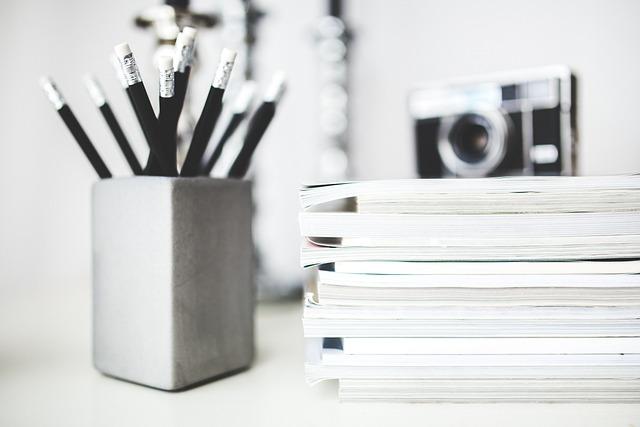Are you tired of dealing with the quirks of different video formats? You’re not alone! With so many file types out there, it can feel like navigating a maze just to find the right one for your needs. Among the often-confusing options, MOV and MP4 stand out. MOV, beloved by video professionals for its rich quality, sometimes gets tricky when you want to share your creations across various platforms or devices that favor the more universal MP4 format. So, how do you bridge this gap without breaking a sweat? In this article, we’ll explore simple yet effective methods to convert MOV to MP4 seamlessly. Get ready to unlock the full potential of your media and learn how to master the art of conversion with ease!
Exploring the Differences Between MOV and MP4 Formats
When it comes to digital video files, two of the most common formats you’ll encounter are MOV and MP4. While both formats are designed to store multimedia content, they have distinct characteristics that cater to different needs. MOV, developed by Apple, is often associated with higher quality and is the go-to for video editing and production because it supports a variety of codecs and offers greater flexibility. However, this can lead to larger file sizes, which may not always be ideal for casual sharing or streaming. On the flip side, MP4 is like the friendly neighbor that everyone loves—compatible across almost all devices and platforms, boasting efficient compression without sacrificing too much quality. It’s perfect for online sharing and streaming, making it the preferred choice for casual users.
To wrap your head around their differences, here’s a quick comparison that highlights what makes each format tick:
| Feature | MOV | MP4 |
|---|---|---|
| Developer | Apple | International Standard |
| File Size | Larger | Smaller |
| Quality | Higher | Moderate |
| Compatibility | Primarily Apple devices | Widely compatible |
| Editing | Excellent | Good |
Understanding these formats can save you time and headaches when dealing with media files. Depending on what you’re aiming for—whether it’s editing, sharing, or streaming—picking the right format is crucial. So when you think about converting MOV to MP4, remember that you’re not just switching file types; you’re optimizing your content for the audience you want to reach. Whether it’s a quick family video or a professional presentation, knowing the strengths of each format can help you make the best choice.
Essential Tools for Seamlessly Converting Your Videos
When it comes to converting your videos from MOV to MP4, having the right tools can make all the difference. It’s like having a well-stocked toolbox when tackling a home improvement project; you wouldn’t want to use a hammer when a screwdriver will do the job better, right? In the bustling world of multimedia, a selection of powerful, user-friendly tools will help you breeze through the conversion process without a hitch. Here are some essentials that can elevate your video editing game:
- Online Converters: Simple and accessible, websites like CloudConvert or Zamzar allow you to upload your MOV files and convert them with just a few clicks. No software installation needed!
- Desktop Software: Programs like HandBrake and VLC Media Player not only support MOV to MP4 conversion but also provide handy features like batch processing to save you time.
- Mobile Apps: For those always on the move, apps like Media Converter and Video Converter provide a seamless experience right from your smartphone. Convert your files wherever you are!
If you’re leaning towards a one-stop solution, a reliable desktop software can often provide the most advanced features, helping to maintain video quality during the conversion process. Speaking of quality, choosing the right conversion settings is crucial. An HTML table summarizing the best practices for conversion could look something like this:
| Setting | Recommendation |
|---|---|
| Resolution | Match the original MOV resolution |
| Frame Rate | Keep consistent with the source |
| Bitrate | Adjust for quality vs. file size |
Finding the right balance in these settings is key to maintaining the integrity of your videos. With these tools and tips at your disposal, converting your videos will become not just easier, but also something you look forward to doing!
Step-by-Step Guide to Effortless MOV to MP4 Conversion
Converting your MOV files to MP4 doesn’t have to be a headache! Follow these simple steps, and you’ll be transforming your media like a pro. Start by choosing a reliable conversion tool that fits your needs. There are several options available, like desktop software, online converters, or even mobile apps. Here’s what you need to consider:
- Compatibility: Ensure the tool supports MOV and MP4 formats.
- User-Friendly Interface: A clean interface makes the process smoother.
- Speed: Some converters work faster than others, especially for larger files.
Once you’ve selected your tool, upload the MOV file you want to convert. Most converters will have a prominent upload button. After selecting your file, look for an option to adjust settings; this is where you can choose the output format (MP4, in this case). Depending on your converter, you might also find options for adjusting resolution, bitrate, and more. Keep an eye on the conversion time, which can vary greatly. Here’s a quick comparison of common converters:
| Converter Name | Type | Speed |
|---|---|---|
| HandBrake | Desktop | Fast |
| CloudConvert | Online | Medium |
| VLC Media Player | Desktop | Fast |
| Zamzar | Online | Slow |
After tweaking your settings, hit that magical Convert button and just sit back and relax! Once the conversion is complete, download the MP4 file and give it a quick check to ensure everything looks good. Voila! You’ve just conquered MOV to MP4 conversion with ease.
Tips for Optimizing Your Converted Videos for Online Use
Once you’ve successfully converted your videos from MOV to MP4, it’s time to take a few additional steps to ensure they’re perfectly optimized for online use. First and foremost, consider the resolution and aspect ratio to enhance playback quality across various devices. You wouldn’t want a cinematic masterpiece looking squished on a mobile screen! Always aim for 1920×1080 pixels as a standard unless you’re aiming for a more specialized format. Also, compress your video files to reduce loading times without losing quality. A larger file size can lead to a frustrating experience for viewers, similar to waiting for a pot of water to boil when you could have set it on high.
Next up, look into the metadata of your videos. This is basically like putting a name tag on your guest at a party; it helps others find and understand your content! Update your titles, descriptions, and tags with relevant keywords. Not only does this help with SEO, but it also makes your videos more discoverable on platforms like YouTube or Vimeo. don’t forget about thumbnails and captions. An eye-catching thumbnail can be the difference between a click or a scroll, while captions make your content accessible to a wider audience. Think of them as the frosting on a cake—important for overall appeal!
Concluding Remarks
And there you have it—your ultimate guide to effortlessly converting MOV files to MP4! Whether you’re a filmmaker, a vlogger, or just someone looking to tidy up their media library, mastering these conversion techniques can truly enhance your digital experience.
Think of this process like tidying up a cluttered room. Just as you organize your space to find things easier, converting your video files allows you to enjoy seamless playback across a plethora of devices. Remember that it’s not just about making things easier; it’s about increasing accessibility and sharing your creativity with the world.
As you venture into the realm of formats, don’t hesitate to experiment with different tools and approaches that suit your style. The right method may enhance your workflow in unexpected ways. So, try it out, explore, and transform those files like a pro! If you have questions or tips of your own, feel free to share them in the comments. Let’s keep the conversation going and help each other master the media landscape! Happy converting!