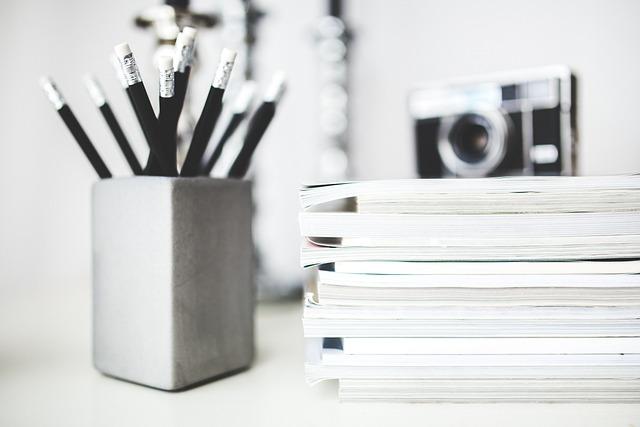In a digital landscape where multitasking reigns supreme, having access to versatile media formats is essential. Whether you’re a budding podcaster, a music aficionado, or someone who simply loves to curate playlists for every occasion, the ability to convert MP4 files to MP3 can significantly enhance your audio experience. Imagine the convenience of transforming a lively video clip into a lean, mean audio machine—perfect for on-the-go listening or for those moments when you’re looking to save storage space on your devices. Fear not! In this simple guide, we’ll walk you through the effortless process of converting your MP4 files into the widely loved MP3 format. By the end, you’ll be equipped with the know-how to turn your videos into musical treasures, ready to be enjoyed anytime, anywhere. Let’s dive in and unlock the audio possibilities!
Essential Tools for Converting MP4 to MP3 with Ease
When you’re diving into the world of audio conversion, having the right tools is like having a Swiss Army knife in a camping trip—you never know what you’ll need, but when the moment arrives, you’ll be glad you have it! The digital market is flooded with options, so let’s filter through the noise. Here are some essential tools that can help you turn your MP4 files into MP3 format smoothly:
- Online Converters: Websites like Zamzar and Convertio require no downloads, letting you convert directly on your browser.
- Desktops Applications: Software like Audacity or VLC Media Player not only convert formats but also let you tweak audio settings to your liking.
- Mobile Apps: For on-the-go users, apps like Video to MP3 Converter are handy, making it a snap to convert files directly from your phone.
But wait, there’s more! To help clarify your options, check out this comparison table outlining key features of popular tools:
| Tool | Type | Features |
|---|---|---|
| Zamzar | Online | Fast, No Registration, Batch Upload |
| Audacity | Desktop | Audio Editing, Multi-Track, Free |
| Video to MP3 Converter | Mobile App | User-Friendly, Quick Conversions |
Each of these tools brings its own flair to the conversion process, so consider what suits your needs best! Whether you’re transforming a video soundtrack into a playlist or ripping audio from a favorite movie scene, these options will ensure you’re well-equipped for the task at hand.

Understanding the Step-by-Step Conversion Process
Converting your MP4 files to MP3 can feel like navigating a maze, but it doesn’t have to be complicated! The beauty of this process lies in its simplicity. First, start by choosing a trustworthy conversion tool. There are plenty out there, both online and offline, that can get the job done efficiently. After selecting the right tool for your needs, the next step is to upload your MP4 file. This could be as easy as dragging and dropping the file into the designated area on a website or selecting it from your computer’s folders. Once your file is in, the real transformation begins! Here’s what typically happens:
<ul>
<li><strong>Select the output format:</strong> Make sure to choose MP3 as your desired format.</li>
<li><strong>Adjust settings:</strong> Some tools allow you to tweak the audio quality—higher bitrate for better quality or lower for quicker downloads.</li>
<li><strong>Start the conversion:</strong> Hit that convert button and watch the magic happen!</li>
</ul>
<p>While the conversion happens, the tool will typically prepare your MP3 file to be downloaded. Depending on your file size and internet speed, this might take a few moments. Once it's ready, you'll be able to download it straight to your device, and voilà! You can now enjoy your audio track without any video distractions. Keep in mind that many tools offer batch conversions, allowing you to convert multiple files simultaneously, saving you time and effort:</p>
<table class="wp-block-table">
<thead>
<tr>
<th>Step</th>
<th>Description</th>
</tr>
</thead>
<tbody>
<tr>
<td>1</td>
<td>Choose a conversion tool</td>
</tr>
<tr>
<td>2</td>
<td>Upload your MP4 file</td>
</tr>
<tr>
<td>3</td>
<td>Select MP3 as output format</td>
</tr>
<tr>
<td>4</td>
<td>Adjust audio quality settings</td>
</tr>
<tr>
<td>5</td>
<td>Start the conversion and download</td>
</tr>
</tbody>
</table>
Tips for Maintaining Audio Quality During Conversion
When diving into the world of audio conversions, keeping that pristine sound quality is paramount. Here are some key strategies to ensure your audio remains top-notch during the transition from MP4 to MP3:
- Choose the Right Bitrate: Opt for a bitrate that aligns with your audio quality needs. Higher bitrates like 320 kbps can preserve more details, while lower ones may lead to loss of richness.
- Use Reputable Software: Not all converters are created equal. Stick to well-reviewed tools that specialize in audio conversions. They often have better algorithms to maintain quality.
- Avoid Repeated Conversions: Each conversion can degrade quality, so try to do it right the first time. Keeping your original files untouched helps maintain audio integrity.
Additionally, consider some advanced techniques that can enhance your audio experience:
| Technique | Description |
|---|---|
| Normalization | Adjusts the volume level to ensure consistent sound across tracks, making your music polished and balanced. |
| Format Preservation | If possible, keep a backup of your original MP4 file. This allows for future conversions without further quality loss. |
| Preview and Edit | Listen to your converted files immediately. If something feels off, you can tweak it right away instead of letting it slide. |
Exploring Additional Features of Conversion Software
When diving into the world of conversion software, you’re not just limited to a basic MP4 to MP3 transformation; there’s a treasure trove of features waiting to be uncovered. For starters, many applications offer custom bitrate settings, allowing you to control the audio quality based on your needs. Don’t you just love that flexibility? Imagine having the power to increase those lower-quality tracks into richer, more vibrant audio experiences. Additionally, batch processing is a game-changer. Need to convert multiple files? Go ahead and select them all at once. It’s like having your own personal assistant that never tires and works at lightning speed!
Another fascinating aspect to consider is the editing capabilities that some software provides. Before you hit that convert button, why not trim the audio? If you’re only interested in a catchy chorus or a specific beat, you can chop off the unwanted parts with just a few clicks. Plus, some tools even allow for metadata editing. This means you can update song titles, artist names, and album information, giving your audio files a polished finish. The small details often make a BIG difference, don’t they? So, why not explore these features to not only convert, but also enhance your audio experience?
Final Thoughts
And there you have it! Transforming your MP4 files into MP3 formats can be as easy as pie. Whether you’re looking to declutter your device or simply want to enjoy your favorite audio tracks on the go, this guide gives you all the tools you need to get started. Just think of it as taking a scenic detour; the destination remains the same, but the ride is way more enjoyable!
So, why not give it a whirl? With just a few clicks, you’ll have a library of audio gems ready to accompany you on your daily adventures. No more scrambling for that one song buried deep within a video file! If you have any thoughts, tips, or methods of your own, feel free to share them in the comments below. Dive into the world of effortless conversions—your ears will thank you!