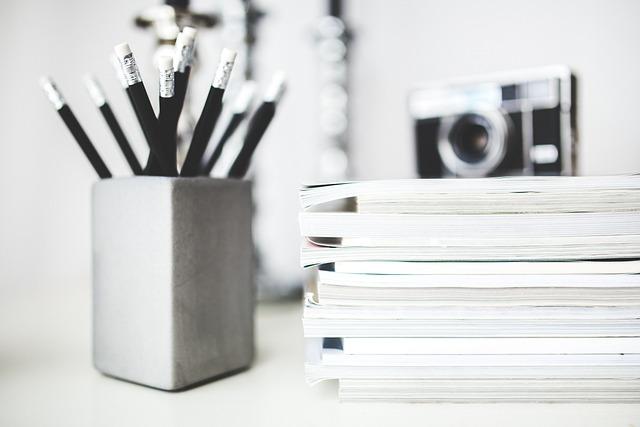In today’s fast-paced digital world, managing video formats can feel like navigating a maze—especially when you’re faced with MKV files that refuse to play nicely on all devices. If you’ve ever been frustrated by this, you’re not alone! MKV (Matroska Video) files are known for their high-quality playback and flexibility, but let’s be real: not every media player or device rolls out the welcome mat for them. Enter the MP4 format, your reliable, universally compatible companion that makes video watching a breeze. In this effortless guide, we’ll walk you through the simple steps to transform your MKV files into MP4 format, enabling you to enjoy your favorite videos wherever and whenever you want, without the hassle. So, grab a seat and let’s dive into the world of seamless video conversion—your hassle-free experience starts now!
Understanding MKV and MP4: Why Converting Matters
When it comes to video formats, MKV (Matroska Video) and MP4 (MPEG-4 Part 14) serve different purposes, reflecting distinct strengths and weaknesses. MKV is like a Swiss Army knife for multimedia – it can handle a variety of video, audio, and subtitle streams all in one file. This flexibility makes it a popular choice for high-quality video, particularly for movies and TV shows that come with multiple subtitle options. However, while MKV is feature-rich, not all devices and platforms support it seamlessly. This is where MP4 steps in, often recognized as the universal format. With widespread compatibility across devices including smartphones, tablets, and smart TVs, converting MKV to MP4 ensures that you can enjoy your videos unhindered, anywhere, anytime.
So, why does converting these formats really matter? It’s all about accessibility and convenience. Imagine you’ve got a collection of MKV films, but you want to watch them on your tablet during a commute. If your device doesn’t support MKV, you’re stuck. Converting to MP4 makes your videos more accessible without sacrificing quality. Here’s a quick summary of why this conversion is essential:
| Criteria | MKV | MP4 |
|---|---|---|
| Compatibility | Limited | Wide |
| File Size | Generally larger | More compact |
| Video Quality | High | High |
So, whether you’re excited to binge-watch your favorite show or prepare for a presentation, making the switch to MP4 can significantly enhance your viewing experience.
Choosing the Right Tool: Software Solutions for Seamless Conversion
When it comes to converting MKV files to MP4, choosing the right software can make all the difference. You want something that not only gets the job done quickly but also keeps the quality intact. Think of it this way: would you trust a chef who uses stale ingredients? Similarly, the tools you pick will determine the final product’s quality. Here are a few key factors to consider when selecting your software:
- User-friendly interface: A cluttered dashboard can be as confusing as a map with no landmarks. Look for software that offers a clean, intuitive layout.
- Speed: Nobody likes to wait. Choose tools that promise swift conversions without sacrificing file integrity.
- Editing features: Some tools go beyond just conversion. If you want to tweak your videos with edits, select software that includes those options.
- Support and updates: A solid support system is like a safety net. Make sure the tool you choose has a good reputation for customer service and regular updates.
Here’s a quick comparison of popular software solutions that can help you make the best choice:
| Software | Features | Price |
|---|---|---|
| HandBrake | Open-source, batch conversion, editing options. | Free |
| Wondershare UniConverter | High-speed processing, supports 1000+ formats. | $39.95/year |
| Freemake Video Converter | Easy to use, basic editing features, batch processing. | Free (premium version available) |
With these factors and options in mind, you’re on the right track to finding a tool that suits your needs perfectly. Just remember, the right software is like a trusty sidekick; it should enhance your experience, not complicate it!
Step-by-Step Conversion Process: Your Easy Guide to MKV to MP4
Transforming your MKV files to MP4 isn’t as daunting as it may seem. By following just a few simple steps, you can achieve a seamless conversion that will allow your videos to play on virtually any device. First, choose a reliable video converter tool; there are plenty of options available online or software that you can download. Once you’ve selected a converter, upload your MKV file by clicking on the appropriate button. It’s usually as easy as dragging and dropping your file right into the program! After that, look for the output settings and select MP4 from the list of formats. This is where the magic begins!
After you’ve set everything, it’s time to kick off the conversion process. Simply hit that ‘Convert’ button, and voilà! Depending on the size of your file and your computer’s speed, it should only take a few moments. Once completed, don’t forget to retrieve your new MP4 file. You might want to organize your files a bit, so consider creating a dedicated folder for your converted videos, cutting down on clutter. Here’s a quick checklist to ensure you’ve covered all bases:
- Choose the Right Tool: Make sure it supports MKV to MP4 conversions.
- Upload MKV File: Drag and drop or select manually.
- Select Output Format: Make sure MP4 is selected.
- Start Conversion: Click to convert and wait patiently.
- Retrieve Your File: Organize it for future access!
Tips to Optimize Your Video Quality: Getting the Most Out of Your Files
As we wrap up this effortless guide on transforming your MKV files to MP4 format, we hope you’ve found the journey as seamless as the conversion itself. Seriously, who knew that switching formats could be such a breeze? Whether you’re looking to clear up space on your device, enhance compatibility with various media players, or simply streamline your movie collection, converting MKV to MP4 opens a world of possibilities.
Now, armed with the tips and tools outlined in our guide, you’re ready to dive in. Imagine it like sprucing up a room—sometimes all it takes is a little change to breathe new life into the space. So go ahead, tackle that conversion, and enjoy your videos without a hitch! If you have any questions or need further tips, remember, the digital world is just a click away. Happy watching!