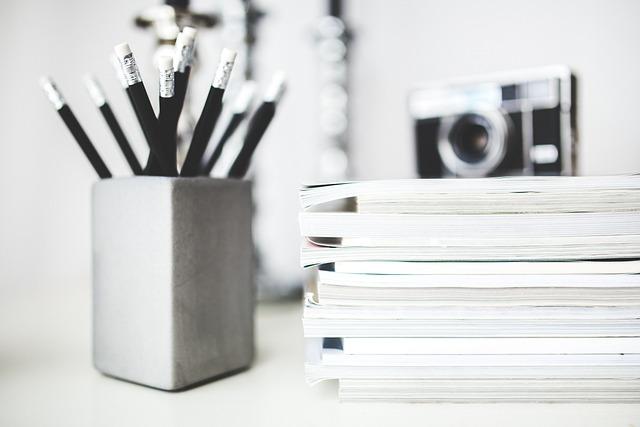Picture this: You’ve just wrapped up an incredible day of shooting video – the scenery is breathtaking, your friends are vibrant and full of life, and every moment feels priceless. You rush home, heart racing with excitement, ready to relive those memories. But when you try to play back your precious footage, you’re met with nothing but a frustrating error message or a jumbled image. The realization hits hard: your MP4 files are corrupted. It’s the kind of nightmare that every content creator dreads.
But don’t throw in the towel just yet! In this article, we’re diving into the world of corrupted MP4 files and how to breathe life back into your videos. Whether it’s a spontaneous family gathering, an unforgettable vacation, or that epic concert you recorded, we’ll guide you through some practical solutions to restore your lost moments. So grab your digital toolbox, and let’s embark on the journey to reclaim your cherished footage!
Revitalize Your Footage with Essential Recovery Techniques
Imagine going through your footage only to find that a cherished moment is marred by a corrupted file. It’s like discovering a beautifully wrapped gift, only to find it’s empty when you open it. Thankfully, there are essential recovery techniques that can breathe life back into your videos. One of the first steps you can take is to utilize software specifically designed for repairing MP4 files. Tools like Stellar Repair for Video or Wondershare Repairit are popular options that can help fix issues like missing frames, audio-video desynchronization, or complete file corruption. They work by analyzing the video structure and replacing damaged sectors with backup files, salvaging your precious moments like a captivating archaeologist unearthing hidden treasures.
In addition to specialized software, another effective technique is to convert your file to a different format. Sometimes, simply changing the file type can shake loose corruption. For example, converting an MP4 file to AVI or MOV can bypass issues within the MP4 structure. Also, remember to keep a backup of your untouched files before diving into recovery methods. After all, you wouldn’t want to throw the baby out with the bathwater, right? Here’s a quick reference table to help you decide on recovery methods:
| Recovery Method | Description | Pros | Cons |
|---|---|---|---|
| Software Repair Tools | Use tools specifically built for MP4 repair. | Highly effective, user-friendly. | May involve a cost. |
| File Conversion | Change video format to bypass corruption. | Quick and easy. | May not always work. |
| Backup Recovery | Restore from previously saved backups. | Safe and reliable. | Depends on previous file management. |
Understanding the Causes of Corruption in MP4 Files
Corruption in MP4 files can be a real headache, and understanding why it happens is the first step toward unleashing your videos from the clutches of digital despair. Several factors contribute to this dilemma. Let’s break it down:
- Improper Downloads: Sometimes, when you’re downloading videos from the internet, the process can get interrupted due to a shaky connection. A single hiccup can lead to a corrupted file. It’s a bit like trying to catch a slippery fish with your bare hands—it just doesn’t work out if you’re not fully prepared!
- Hardware Malfunction: Your device isn’t invincible. Hard drive crashes or power outages can suddenly rob your MP4 files of their integrity, like a gust of wind scattering fragile leaves in autumn.
Additionally, formatting and compatibility issues play a significant role in file corruption. Some software simply don’t play nice together, leading to compatibility clashes that leave your videos in the lurch. It’s essential to always check file formats and ensure your players and editors can handle MP4 smoothly. Compatibility is key—like making sure everyone speaks the same language at a party to keep the conversations flowing smoothly!
| Causes of Corruption | Description |
|---|---|
| Improper Downloads | Interrupted downloads due to unstable connections. |
| Hardware Malfunctions | Device issues such as crashes or power failures. |
| Formatting Issues | Incompatible formats or software conflicts. |
| Virus Attacks | Malware can corrupt files, rendering them unplayable. |
| File System Corruption | Damage to the file system can affect MP4 integrity. |
By keeping an eye on these factors, you’ll be better equipped to prevent corruption before it starts, ensuring your video library stays intact and enjoyable!
Step-by-Step Guide to Using Video Repair Software
First things first, you’ll need to get your hands on some reliable video repair software. Once you’ve installed it, launch the program and prepare to breathe life back into those corrupted MP4 files. Step one is to select the option that allows you to repair video files. Often, you’ll find a button that says something like “Repair” or “Fix Video.” After that, step two is to upload the damaged video. Most software will allow you to drag and drop the file right into the application or use a file explorer. Just like that, you’re ready to jump into problem-solving mode.
<p>
Once your video is uploaded, the fun begins! Step three typically involves choosing the video format you want the repaired file to be in, which is usually MP4, but keep an eye out for other options. Next up, hit that “Repair” button, and watch as magic happens! Now, be patient—this process can take some time depending on how corrupted the video is. Once it's done, step five brings you to the exhilarating part: preview the video to check if everything is back to normal. If you're satisfied with the results, it's time to save the repaired video to your desired location, ensuring you have your cherished memories back intact. Repeat these steps for any other videos you need to fix, and you’ll be a pro in no time!
</p>
Preventative Measures for Protecting Your Videos in the Future
Taking measures to keep your videos safe is like locking the door when you leave home. You want to ensure that your creative work remains secure and intact, right? Here are some effective strategies to keep your video files protected from corruption:
- Regular Backups: Always create backups of your videos—store them on external hard drives and cloud services. This way, if something goes wrong, you have a safety net.
- Use Reliable Hardware: Invest in quality storage devices. Cheaper options can fail unexpectedly, leading to data loss.
- Keep Software Updated: Ensure the video editing and playback software you use is current. Updates often come with bug fixes that can prevent file corruption.
- Scan for Viruses: Regularly run antivirus checks to prevent malware from wreaking havoc on your video files. An ounce of prevention is worth a pound of cure!
Additionally, consider adopting a cautious approach when transferring files. Just like sending a delicate vase through the mail, care is critical. Here are some tips for safer video file transfers:
| Tip | Description |
|---|---|
| Zip Files | Compress files into a zip format before transferring. It not only saves space but can also protect against corruption. |
| Use Trusted Services | Transfer files using reputable services. Unfamiliar platforms might lead to data loss or corruption. |
| Double-Check File Integrity | After transferring, verify that the files remain intact by playing them before you delete the originals. |
The Way Forward
As we wrap up our journey through the labyrinth of corrupted MP4 files, remember that each setback can be an opportunity for revival and reinvention. Just like a phoenix rising from the ashes, your cherished videos are waiting for that second chance. Whether you’ve discovered the right tools, dabbled with software solutions, or tapped into the wisdom of professionals, know that hope is never lost.
So, the next time you face a file that refuses to play ball, don’t throw in the towel. Instead, roll up your sleeves, employ the strategies we’ve covered, and breathe life back into your favorite visual memories. After all, every video holds a story, and it’s time yours is told again! Keep exploring, stay curious, and may all your future uploads remain untouched by the shadows of corruption. Happy editing!