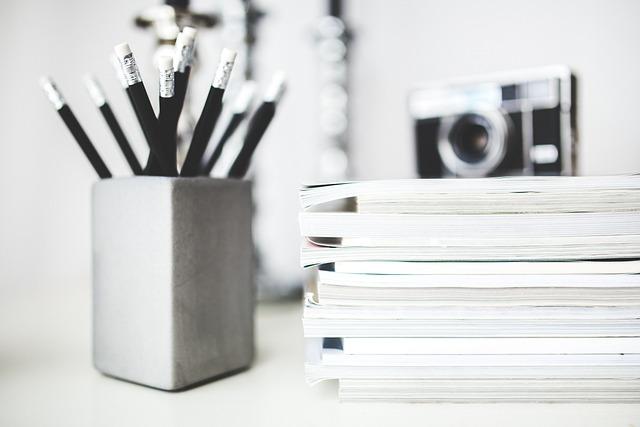Are you sitting on a treasure trove of memorable videos, each captured in its own MP4 file, but feeling the frustration of having them scattered across your device like a jigsaw puzzle waiting to be solved? If you’ve ever wished for a way to effortlessly unify those clips into one seamless masterpiece, you’re in the right place! In today’s digital age, where storytelling is often visual, being able to blend your videos with ease not only enhances their impact but also transforms your creative expression. Whether you’re crafting a stunning highlight reel of your recent vacation, compiling family memories, or piecing together a professional presentation, combining MP4 files can elevate your project to new heights. Ready to take the plunge? In this step-by-step guide, we’ll walk you through the process of merging your MP4 files without a hitch, ensuring your final product flows as smoothly as the moments you captured. Let’s dive in!
Understanding MP4 File Formats and Their Benefits
When diving into the digital world of video formats, understanding MP4 is like having a decent map in a new city. MP4, or MPEG-4 Part 14, is renowned for its ability to store various types of digital media, including video, audio, subtitles, and even images. This versatility is a game changer because it allows you to have multiple media elements wrapped in a single file, making it perfect for presentations or creative projects. The efficiency doesn’t stop there; MP4 is also compatible with almost every device and platform you can think of, from desktops and mobile phones to some gaming consoles and smart TVs. You won’t have to face the dreadful “unsupported format” message popping up on your screen. Isn’t that a sigh of relief?
But why should you specifically consider using MP4 files? Well, here are some solid benefits that make MP4 stand out:
- High Compression: MP4 files are excellent at keeping file sizes low without sacrificing quality. This is especially crucial when you’re trying to save storage space.
- Consistency Across Platforms: Whether you’re sending a video to a friend or uploading it to a social media platform, MP4 plays nice with almost everything.
- Rich Metadata: With MP4, you can include additional information like subtitles, chapters, and even custom thumbnails, enhancing the viewer’s experience.
In a nutshell, embracing the MP4 format not only saves you space and time but also elevates the quality of your media experience, ensuring your videos are as enjoyable to produce as they are to watch.
Essential Tools for Merging MP4 Files Effortlessly
When it comes to merging MP4 files, having the right tools by your side can make all the difference in achieving a seamless outcome. There are numerous software options out there, each offering unique features that can save you time and effort. Consider exploring these essential tools:
- FFmpeg: A powerful command-line tool that boasts a plethora of functionalities for video and audio processing. Its versatility can help you combine files effortlessly.
- iMovie: Perfect for Mac users, this user-friendly software allows you to drag and drop your video clips into a timeline and merge them with a click.
- Adobe Premiere Pro: A professional-grade tool that offers a wide array of features for video editing, including robust merging capabilities.
- MP4Joiner: This lightweight application specializes in merging MP4 files without losing quality, making it a popular choice for quick tasks.
As you explore these options, consider what’s most important for your project—ease of use, advanced functionality, or a mix of both. To further aid your decision-making, here’s a simple comparison of some of the top tools:
| Tool | Platform | Ease of Use | Cost |
|---|---|---|---|
| FFmpeg | Windows, Mac, Linux | Moderate | Free |
| iMovie | Mac | Easy | Free |
| Adobe Premiere Pro | Windows, Mac | Advanced | Subscription |
| MP4Joiner | Windows | Easy | Free |
Step-by-Step Instructions for a Seamless Merge
To kick things off, gather all the MP4 files you want to merge in one spot on your computer. This will save you time searching later. Once you’ve got them round up, the next step is to choose an appropriate software or tool. There are plenty of options out there, both free and paid, but make sure it supports MP4 files. Some popular choices are FFmpeg, iMovie, or Online Video Merger. When you’re ready, open your chosen software and look for the option to import your videos. This is typically found under a menu item like File or Import. Simply drag-and-drop the MP4 files into the workspace or use the import function.
Now that your clips are loaded, here comes the fun part—arranging them! You’ll see the clips lined up in a timeline; this is your chance to play around. You can drag each video segment to rearrange the order as you please. Once you’ve got your sequence just right, it’s time to move on to the merging itself. Look for a button that says Merge, Export, or something similar. Before hitting it, check if there are any settings for video quality or frame rate—it’s like choosing the right seasoning for a dish! After confirming your preferences, go ahead and click that button. Sit back and watch as your individual clips blend into a smooth and seamless video masterpiece.
| Software | Compatibility | Features |
|---|---|---|
| FFmpeg | Windows, Mac, Linux | Powerful command-line tool, customizable |
| iMovie | Mac | User-friendly editing suite, templates |
| Online Video Merger | All browsers | No installation needed, simple interface |
Tips and Tricks for Enhancing Your Final Video Output
When you’re aiming to elevate your final video output, there are several strategies that can make all the difference. First off, it’s essential to pay attention to the resolution of your MP4 files. Higher resolutions—like 1080p or even 4K—will ensure your video looks crisp and engaging. Alongside resolution, don’t overlook the role of bitrate; a higher bitrate typically results in better quality, but watch out for larger file sizes! Also, consider using color grading techniques to give your video a professional touch. Why settle for ordinary when you can add a splash of creativity? You can also use transitions between clips to create a smooth flow, which keeps your audience glued to the screen.
Another essential trick is to experiment with audio settings. A well-balanced audio mix can drastically enhance the viewer’s experience, so ensure your background music doesn’t overpower dialogue. Speaking of dialogue, adding subtitles can be a game-changer, making your content accessible to a broader audience. To encapsulate the essence of everything discussed, check out the table below summarizing key elements to keep in mind:
| Element | Tip |
|---|---|
| Resolution | Opt for 1080p or 4K for best results |
| Bitrate | Balance quality with file size |
| Color Grading | Add creativity and mood |
| Audio Settings | Ensure a balanced mix |
| Subtitles | Increase accessibility |

In Conclusion
And there you have it! Combining MP4 files doesn’t have to be a daunting task; it’s more like piecing together a puzzle where each clip enhances the bigger picture. By following the step-by-step process outlined in this guide, you’ve gained the tools to create seamless videos effortlessly. Whether you’re piecing together cherished memories, crafting a professional presentation, or just having fun with creative projects, you now have the confidence to merge your clips like a pro.
So, what’s next? Dive into your video editing software, let your creativity flow, and watch as your scattered clips transform into a cohesive masterpiece. Remember, every great video starts with that first cut. Happy editing, and don’t forget to share your newly combined creations with the world—because who knows? Your next magnum opus might just be a click away! 🎥✨